Can I Sue for a Truck Accident if I Was on the Sidewalk?
Posted by Wetherington Law Firm | Articles, Truck Accidents
- Articles
- Artificial Intelligence
- Car Accidents
- Class Action Lawsuit
- Comparative Negligence
- Crime Victim
- Defective Vehicles
- Disability
- Kratom Death and Injury
- Legal Marketing
- Motor Vehicle Accidents
- News/Media
- Other
- Pedestrian Accidents
- Personal Injury
- Results
- Sexual Assault
- Truck Accidents
- Uber
- Wrongful Death
Categories
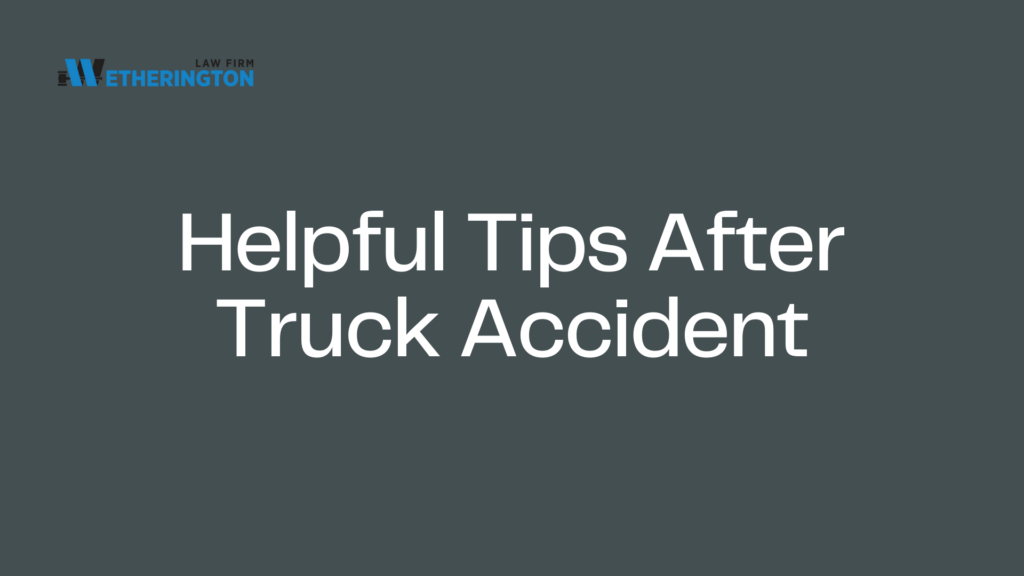
Key Highlights:
Yes, you can sue for a truck accident if you were on the sidewalk and injured due to the truck driver’s actions or another party’s negligence. Pedestrians on sidewalks are generally protected by law, and drivers have a duty to operate their vehicles safely, keeping all areas—including sidewalks—free from harm.
To pursue a successful claim, you’ll need to establish negligence by showing:
- Duty of Care: The truck driver (or other responsible party) owed you a duty to drive safely and keep the sidewalk area safe for pedestrians.
- Breach of Duty: The driver violated this duty, such as by losing control of the vehicle, speeding, or failing to yield.
- Causation: The driver’s actions directly caused the accident and your injuries.
- Damages: You suffered injuries or losses (like medical bills, lost wages, or emotional distress) as a result of the accident.
Additionally, it may be possible to hold other parties liable, such as the truck company, a maintenance provider, or even a city if faulty road or sidewalk conditions contributed to the accident. Consulting with a personal injury lawyer can help you determine liability and build a strong case for compensation.
What Are Your Rights as a Pedestrian Hit by a Truck?
If you were on the sidewalk and struck by a truck, you have strong legal rights as a pedestrian. Generally, pedestrians have the right-of-way, and truck drivers are expected to exercise caution, especially in pedestrian zones. When a truck hits a pedestrian on the sidewalk, the driver is often found liable, especially if they were negligent or violated traffic laws.
How to Prove Negligence in a Sidewalk Truck Accident
Proving negligence in a sidewalk truck accident involves demonstrating that the truck driver or another responsible party failed to uphold a standard of care, resulting in injury. Here’s a breakdown of how to approach this:
- Establish Duty of Care: Show that the driver or involved party had a legal responsibility to ensure safety on the road, including sidewalks, for pedestrians and other vehicles.
- Prove Breach of Duty: Demonstrate that the driver breached this duty by acting recklessly or failing to follow traffic laws (e.g., driving on the sidewalk, speeding, or ignoring pedestrian right-of-way).
- Link Breach to Injury (Causation): Provide evidence that the breach directly caused the accident and subsequent injuries. Witness statements, surveillance footage, and accident reports are critical here.
- Demonstrate Damages: Show the extent of your injuries, financial losses, or emotional distress caused by the accident. Medical records, repair bills, and expert testimonies can strengthen your claim.
- Collect Evidence: Evidence such as photos of the accident scene, dashcam footage, and witness accounts can substantiate your claim. Police reports and expert analysis of road conditions or vehicle function may further establish liability.
What Types of Compensation Are Available?
If you were hit by a truck while on the sidewalk, you may be eligible for different types of compensation:
- Medical Expenses: Covers hospital bills, ongoing treatment, and rehabilitation.
- Lost Wages: Compensation for missed work due to injuries.
- Pain and Suffering: For emotional and physical distress caused by the accident.
- Property Damage: If personal belongings were damaged during the accident.
Knowing the categories of compensation can help you determine what to claim.
Understanding Who Can Be Held Liable
In a truck accident involving a pedestrian, several parties might share liability:
- The Truck Driver: If the driver was distracted, speeding, or not following traffic laws, they can be held accountable for the accident.
- The Trucking Company: If poor maintenance or improper training was involved, the company employing the driver may share responsibility.
- Municipal Authorities: If poor road conditions or faulty traffic signals contributed to the crash, the city or local government could be partially liable.
Knowing which parties may be at fault can help you understand the scope of your claim and pursue compensation from the right sources.
Steps to Take If You Were Hit by a Truck on the Sidewalk
Step 1: Prioritize Safety and Call for Help
Immediately after the accident, make sure you are out of harm’s way. If you or anyone else is injured, avoid moving and call 911. Provide as much detail as possible to the dispatcher, mentioning the truck, its location, and any visible injuries. This initial call helps ensure that emergency responders arrive quickly and gives them a clear idea of what to expect. Accurate information can be crucial for establishing accident liability and documenting the incident.
Step 2: Seek Medical Attention Immediately
Even if you don’t think you’re hurt, it’s vital to get checked by a doctor. Some injuries, like internal bleeding or concussions, might not show symptoms right away. A doctor’s examination can identify any hidden injuries and will provide a medical report, which is an essential document when dealing with handling medical bills after an accident or pursuing compensation.
Step 3: Gather Evidence at the Scene
Documenting the accident scene is one of the most critical steps you can take. Use your smartphone to take pictures of the truck, road conditions, any visible injuries, and property damage. Evidence like broken signs, skid marks, or debris can strengthen your case.
Step 4: File a Police Report
Filing a police report is essential to creating an official record of the incident. When the police arrive, provide them with a detailed account of what happened, including any observations you made about the truck driver’s behavior. This report will serve as a trusted source of evidence, especially when making a claim to the insurance company. When you know the process of getting a police report for an accident will make your claim more credible and straightforward.
Step 5: Collect Witness Statements
If there were people around who witnessed the accident, ask for their contact information and if they would be willing to give a statement. Witnesses can provide a neutral perspective and may have seen details you missed, like if the truck was speeding or if the driver failed to obey traffic signals. Strong witness statements can be crucial, particularly when dealing with finding witnesses for an accident and solidifying your case against the truck driver.
Step 6: Notify Your Insurance Company
After gathering evidence, notify your insurance company about the accident. Provide them with the details you’ve collected, but be cautious not to admit fault during the conversation. Stick to the facts, and let the insurance adjuster handle the investigation. Keeping records of all interactions will help when managing the accident timeline and seeking fair compensation.
How Can a Lawyer Help After a Truck Accident?
A personal injury lawyer can be incredibly beneficial in complex cases involving truck accidents, especially if you were a pedestrian. A legal expert can:
- Collect Additional Evidence: Lawyers have resources to gather evidence you might not have access to, such as traffic camera footage or maintenance records.
- Establish Liability: An attorney can help identify all liable parties, whether it’s the driver, the trucking company, or even municipal authorities.
- Negotiate with Insurance: Lawyers know the tactics used by insurance companies and can advocate for fair compensation.
- Legal Representation: If negotiations break down, a lawyer can represent you in court, increasing your chances of a favorable outcome.
Why It’s Important to Act Quickly After the Accident
Time is crucial when it comes to pursuing a truck accident claim. Evidence can be lost, and legal deadlines might limit your ability to file a case. Acting quickly ensures you gather accurate information, avoid mistakes, and follow the necessary steps to secure compensation.
Common Mistakes to Avoid
- Not Seeking Medical Help: Some injuries don’t show symptoms right away. Always get a medical check-up, even if you think you’re okay.
- Admitting Fault: Be cautious about what you say to the driver, witnesses, or insurance representatives. Avoid admitting fault or apologizing.
- Failing to Gather Evidence: Don’t rely solely on the police report. Collect your own evidence, like photos and witness statements, to build a stronger case.
Talk to a Truck Accident Attorney Today
If you were hit by a truck while on the sidewalk, getting legal advice can make a big difference. An Atlanta truck accident lawyer can help you navigate the complex process, understand your rights, and fight for fair compensation. They’ll handle the paperwork, negotiations, and legal proceedings, so you can focus on your recovery. Don’t hesitate to reach out for legal support if you’re struggling with insurance or if the case involves long-term injuries.
Contact us for a free consultation or call (404) 888-4444. You won’t have to pay unless we win your case!
All our cases are handled on a contingency basis so you do not have to pay us until we win. Contact us today for a free case evaluation.
Conclusion
Being hit by a truck while on the sidewalk is a traumatic experience, but you have the right to seek compensation. By taking immediate action—prioritizing safety, gathering evidence, filing a police report, and considering legal help—you can strengthen your case and improve your chances of a fair settlement. Always remember to act promptly and keep detailed records of everything related to the accident. Holding the responsible parties accountable can help you get the compensation you need for medical bills, lost wages, and other damages.
Understanding your rights and the legal process can make all the difference in your recovery and financial stability.
Contact us for a free consultation or call (404) 888-4444. You won’t have to pay unless we win your case!