Can I Sue for a Truck Accident Caused by Distracted Driving?
Posted by Wetherington Law Firm | Articles, Truck Accidents
- Articles
- Artificial Intelligence
- Car Accidents
- Class Action Lawsuit
- Comparative Negligence
- Crime Victim
- Defective Vehicles
- Disability
- Kratom Death and Injury
- Legal Marketing
- Motor Vehicle Accidents
- News/Media
- Other
- Pedestrian Accidents
- Personal Injury
- Results
- Sexual Assault
- Truck Accidents
- Uber
- Wrongful Death
Categories
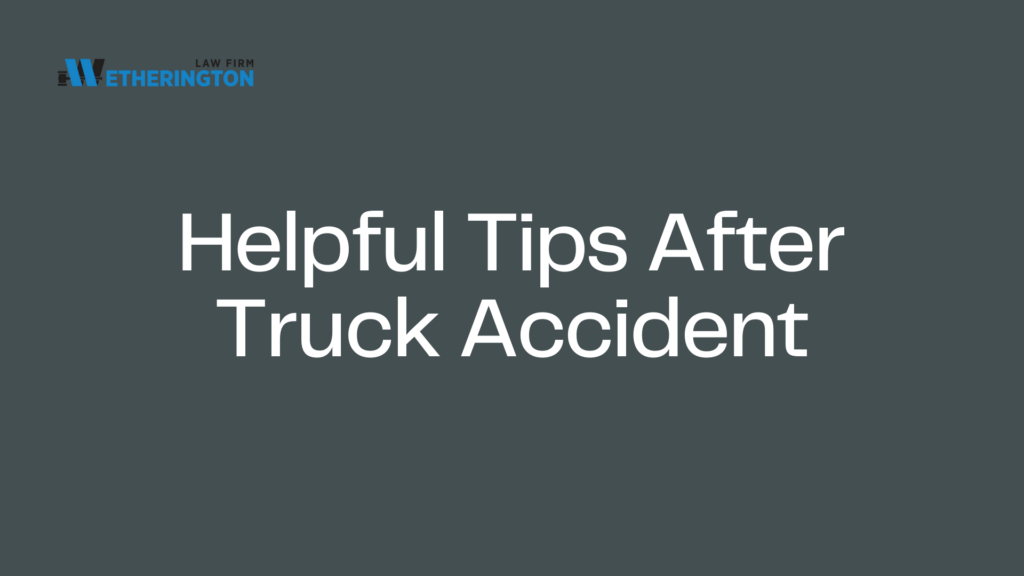
Yes, you can sue for a truck accident caused by distracted driving. Distracted driving is a major cause of truck accidents and is considered a form of negligence, meaning you have the right to pursue compensation if a distracted truck driver’s actions led to your injuries or property damage. To make a successful claim, it’s important to understand the elements of negligence, types of distractions that often affect truck drivers, and the evidence required to prove your case.
Understanding Distracted Driving in Truck Accidents
Distracted driving occurs when a driver’s attention is diverted from the road by other activities, which can include texting, eating, adjusting GPS settings, or even daydreaming. For truck drivers, who operate heavy and potentially dangerous vehicles, any lapse in attention can result in severe accidents with life-altering consequences for victims.
Common distractions that lead to truck accidents include:
- Texting or Using a Mobile Phone: Texting or talking on the phone is one of the leading causes of distracted driving.
- Using Onboard Equipment: Adjusting the radio, GPS, or other dashboard devices can take a driver’s eyes and mind off the road.
- Eating or Drinking: Eating while driving is common among long-haul truck drivers and can cause significant distractions.
- Fatigue and Daydreaming: Long hours on the road can lead to mental fatigue and cause drivers to lose focus.
Legal Grounds for Suing a Distracted Truck Driver
To sue for a truck accident caused by distracted driving, you must establish the legal grounds of negligence. This involves proving four key elements:
- Duty of Care: Truck drivers have a duty to operate their vehicles safely and attentively, especially given the potential harm that a commercial truck can cause.
- Breach of Duty: By driving while distracted, the truck driver breaches this duty, putting others on the road at risk.
- Causation: You must show that the driver’s distraction directly caused the accident and your injuries.
- Damages: Document the damages you suffered as a result, including medical expenses, lost income, pain and suffering, and property damage.
Who Can Be Held Liable in a Distracted Driving Truck Accident?
While the distracted truck driver is often primarily responsible, other parties may also share liability depending on the circumstances. Possible liable parties include:
- The Trucking Company: If the trucking company failed to enforce safe driving policies, provide adequate training, or monitor driver behavior, they could be held partially liable.
- Third-Party Contractors: If the truck driver was contracted through a staffing agency or third-party entity, they may share responsibility, especially if they neglected to screen drivers for safe driving practices.
- Commercial Insurance Providers: Insurance companies covering the trucking company may be responsible for paying damages, depending on the circumstances of the accident and the terms of the policy.
Evidence Required to Prove Distracted Driving in a Truck Accident Case
To build a strong case, you’ll need solid evidence that proves the driver was distracted and that this distraction led to the accident. Key evidence may include:
- Phone Records: Texting or phone use at the time of the accident can be verified with the driver’s phone records, which may show calls or messages during the accident.
- Eyewitness Testimonies: Witnesses who observed the driver’s behavior, such as texting or eating, can provide valuable testimony about the driver’s distraction.
- Surveillance or Dashcam Footage: Cameras at intersections, traffic lights, or in nearby vehicles may have captured the driver’s behavior leading up to the accident.
- Driver Logs and GPS Data: In cases where the distraction was due to fatigue or daydreaming, GPS and log data can reveal if the driver had exceeded safe driving hours or was off-course.
- Police and Accident Reports: The responding officer’s report may include details of the accident, including any signs of distraction observed at the scene.
Types of Damages You May Be Entitled to Recover
Victims of truck accidents caused by distracted driving may be eligible for various types of compensation, depending on the severity of their injuries and the accident’s impact on their lives:
- Medical Expenses: This includes current and future medical costs, such as surgeries, medications, rehabilitation, and physical therapy.
- Lost Wages and Loss of Earning Capacity: If the injuries have led to missed work or impacted your ability to earn in the future, you may recover compensation for those losses.
- Pain and Suffering: Compensation for the physical pain and emotional distress experienced as a result of the accident.
- Property Damage: Reimbursement for the repair or replacement of your vehicle and any other damaged property.
- Punitive Damages: In cases where the distracted behavior was especially reckless or illegal, such as texting while driving, punitive damages may be awarded to punish the driver and deter similar behavior in the future.
Steps to Take After a Truck Accident Involving Distracted Driving
If you’ve been involved in a truck accident caused by distracted driving, taking the following steps can help protect your rights and strengthen your case:
- Seek Medical Attention: Your health is the top priority, so seek immediate medical care even if you don’t feel injured. Medical records will also serve as critical evidence in your claim.
- Call Law Enforcement: Notify the police to document the accident. The officer’s report may contain essential information about the driver’s condition and observations related to distracted behavior.
- Gather Evidence at the Scene: If you’re able, take photos or videos of the accident scene, the vehicles involved, and any visible injuries. Collect witness contact information and their statements if possible.
- Consult a Truck Accident Attorney: An experienced truck accident attorney can guide you through the legal process, help gather evidence, and advocate for fair compensation on your behalf.
How a Truck Accident Attorney Can Help
An Atlanta truck accident attorney with experience in cases involving distracted driving can play an essential role in pursuing your claim. Here’s how they can help:
- Conduct a Thorough Investigation: Your attorney will investigate the accident in detail, gathering evidence such as phone records, driver logs, and eyewitness testimonies to establish the driver’s distraction.
- Determine Liability and Negotiate with Insurers: Your lawyer will identify all potentially liable parties, such as the trucking company, contractors, or insurers, and negotiate with insurance providers for a fair settlement.
- Prepare for Court if Necessary: If a fair settlement can’t be reached, your attorney will represent you in court, presenting a compelling case backed by evidence and expert testimonies.
Contact us for a free consultation or call (404) 888-4444. You won’t have to pay unless we win your case!
Conclusion
If you’ve been injured in a truck accident caused by distracted driving, you have the right to pursue compensation for your losses. By understanding the legal process, gathering the necessary evidence, and working with an experienced attorney, you can build a strong case to hold the responsible parties accountable. Distracted driving is a serious offense, especially in commercial trucking, and a successful lawsuit can help you recover damages while promoting safer driving practices for all.
All our cases are handled on a contingency basis so you do not have to pay us until we win. Contact us today for a free case evaluation.